The first step in planning for Edge services is to
determine what the business requirements are, which features need to be
deployed, and what kind of topology to use. For instance,
a small business that wants to communicate with public IM networks
might deploy a single server running the Access Edge Server role,
whereas a larger business that wants to replace a hosted virtual
conferencing solution might deploy multiple, load-balanced Edge Servers
with full support for A/V conferencing. This section discusses the
different forms of remote access and considerations for each feature.
Remote Access
When planning for Edge services it is important to
realize that the remote access features touch many different facets of
Lync Server. The remote access features allows endpoints to sign in to
Lync Server across the Internet. Keep in mind that to support any of the
web conferencing or A/V features across the Internet, remote access
must be configured.
Remote access policies can be used to control which
users, groups, or locations are permitted to sign in remotely. Identify
what user sets should be configured for remote access, and then create
access policies to assign to these groups.
Tip
If everyone in the organization should be enabled for
remote access, it makes sense to leverage the Global remote access
policy. If different groups of users receive various levels of
functionality, it might be necessary to create site-level or more
specific policies.
Anonymous Access
Whether an organization supports anonymous access to
Lync Server is a decision the business must make when considering an
Edge Server deployment. Allowing anonymous access provides the ability
for internal users to invite participants from outside to the
organization to web or A/V conferencing sessions. This ability can often
replace hosted or subscription-based conferencing services for most
users, providing immediate cost savings. For extremely large
conferences, it might still make sense to use a hosted service, but the
majority of ad-hoc or smaller conferences can easily be handled by Lync
Server.
Another option is that only specific users, groups,
or locations can be given the ability to communicate with anonymous
users through the use of conferencing policies. This allows
administrators the flexibility of allowing all authenticated users to
use web conferencing, but maybe only a select few are allowed to host
conferences with anonymous participants.
Federation
When deploying Edge Servers, make a decision about
whether users are allowed to federate with other organizations that run
Lync Server. Making a decision about whether federation is enabled is
the first step, but the second is to determine what type of federation
is allowed.
In Lync Server, organizations can use open
federation, where federation to all domains is allowed, or direct
federation, where users might federate only with organizations
explicitly approved by an administrator. There are advantages to both
approaches, but there is an increasing trend to allowing open federation because of how easily it extends the reach of a Lync Server deployment.
A good analogy here when considering whether to use
open or closed federation is to think of federation in terms of e-mail.
Imagine if e-mail operated like direct federation where users in
different domains cannot send mail to each other without an
administrator on both sides first approving the partner domain. If that
were the case, e-mail probably would not have become the universal
communication modality that it is today. Instead, any user can generally
send mail to any domain without administrators making server
configuration changes. Open federation is the Lync Server equivalent of
that ability; users have full access to presence, instant messaging, web
conferencing, and A/V conferencing with any other user across the world
without any additional configuration. Federation has a leg up on e-mail
because it allows for much richer communication methods between
partners.
Direct Federation
There might be times when open federations simply are
not an option because of security or policies. In those cases, it might
be necessary to use direct federation and manually configure the Edge
Servers to federate with only specific domains. If using closed
federation, be sure to coordinate with an administrator at any partner
domains to check whether they also use closed federation. If so, the
administrator for the partner also needs to make a change to the system
to allow the federation so it works in both directions. These extra
steps are another reason open federation is an attractive option.
There is no dependency on both sides of a federated
relationship to use the same type of federation. One organization might
use direct federation and allow only one specific partner, but that
partner might have open federation enabled, allowing users to
communicate with any federated domain.
Either way, upfront planning is necessary to
determine whether to allow federation and what type of federation will
be enabled. After making that decision, identify any domains that should
be specifically allowed or blocked.
The next step in deploying federation is to identify
the users who should be allowed to use federation. Even if federation is
provisioned for an Access Edge Server configuration, the ability to use
federation can still be controlled on a global, site, or per-user basis
with remote access policies.
Public IM Connectivity
Lync Server Public IM Connectivity (PIC) enables
users to communicate with public instant messaging (IM) networks such as
MSN, AOL, and Yahoo!. It operates in a similar fashion to federation in
that it uses the same ports and topology, but has a slightly different
set of steps to configure. The main difference is that Public IM
Connectivity must be configured through the organization’s licensing
site with Microsoft. The public IM providers do not use the SRV record
for open federation and instead require these manual steps to provision
the initial connectivity.
Administrators
can choose to allow only specific SIP domains to communicate with the
public IM providers. Each SIP domain supported for Public IM
Connectivity must be provisioned through the licensing site. After
provisioning the Public IM Connectivity, it can take up to 30 days
before each provider activates the change, and because each provider is
independent, they can come online at different times.
Public IM connections have a more limited feature set
than federation does. The Public IM providers do not support any kind
of multiparty IM or conferencing, so all conversations are limited to
two participants. Public IM providers also do not support any kind of
web conferencing or A/V features, even on a two-party basis. The only
exceptions to this are the MSN and Windows Live services that actually
do allow two-party A/V conversations with Lync Server users.
Capacity Planning
Plan for enough Edge Servers to meet capacity
requirements of the environment. An Edge Server that meets the
recommended specifications is capable of supporting up to 15,000
simultaneous IM and presence users. For redundancy, or to support more
than 15,000 external users, and then simply use additional Edge Servers
in the pool.
Edge Placement
Edge Server placement is critical in a deployment to
optimize media paths. The SIP signaling used for presence and IM is more
tolerant of slight delays, but web conferencing and A/V traffic are
sensitive to latency, so it is important to properly plan Edge Server
placement.
Tip
As a rule of thumb, Edge Servers are generally
deployed in any location with a Front-End pool that supports remote
conferencing or A/V features.
For example, consider a small deployment for Company ABC, as shown in Figure 1
where a single Front-End Server in San Francisco exists. In this
deployment, only a single Edge Server is necessary to support all the
remote features. Media paths are all local to San Francisco.
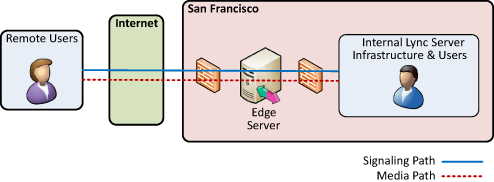
Imagine Company ABC expands with a new office in
London with a WAN link back to San Francisco and adds a new Front-End
pool for the London users. The London users have been assigned policies
that allow remote access, but no conferencing or A/V traffic. In this
case, the single Edge Server in San Francisco can still support the
London Front-End pool. The SIP signaling enters the San Francisco Edge
Server, uses the San Francisco Front-End as next hop, and then
communicates with the London Front-End Server. London users have full
remote access presence and IM capabilities.
Now consider that Company ABC wants to allow London
users to conduct conferences with A/V remotely. There is the potential
for users in London who must use the San Francisco A/V Edge Server to
relay media traffic. This is inefficient and can result in a poor
experience for the remote London users because of the latency involved
with each packet traversing to San Francisco and back. There can be a
London user on the Internet trying to do an A/V call with another London
user who is internal, but the media traffic flows all the way back to
the San Francisco Edge Server just to reach the internal London user. Figure 2 shows how inefficient this media path can be.
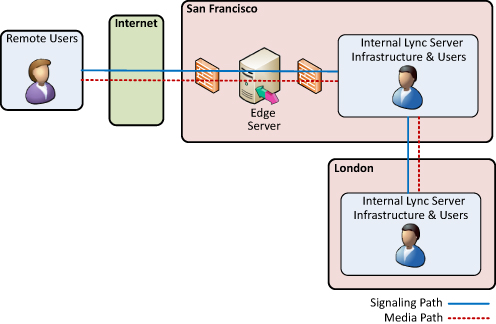
The solution in this scenario is to also deploy an
Edge Server in London so that users there have a local point to relay
media when remote. The SIP signaling still travels through the San
Francisco Access Edge Server, but media traffic is much improved. If
Company ABC deploys an Edge Server in London, the traffic flow shown in Figure 27.2 changes to the traffic flow shown in Figure 3. In this case, the remote users can exchange media traffic with London users directly across the Internet.
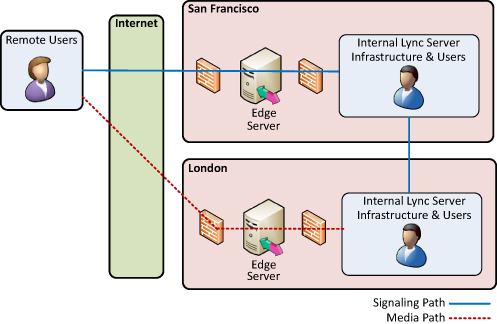
Tip
It
isn’t necessary to deploy Edge Servers in every location with a
Front-End pool, but it generally results in an improved experience for
the end users. Many deployments try to distribute Edge Servers to
service distinct geographical boundaries such as opposite coasts or
continents to limit traversing long WAN links. For example, using
separate Edge servers in North America, Europe, and Asia is a common
deployment model.